I was looking back at Jeroen Janssen’s book Data Science at the Command Line and his dseq utility caught my eye. This utility prints out a sequence of dates relative to the current date. I’ve needed this and didn’t know it.
Suppose you have a CSV file and you need to add a column of dates as the first column. I’d probably open a spreadsheet, create a column of the dates I needed, then open the CSV file and paste in the column of dates.
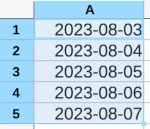
With Jeroen’s utility I could run
dseq 5 | paste -d, - foo.csv
to create the same sequence of dates and add them as the first column of the file foo.csv. The option -d, tells paste to use a comma as the field separator rather than the default tab. The dash tells paste to use the piped output from dseq as its first input file.
You can run dseq three ways. With one argument, such as the 5 above, it returns the next five days from today (starting with tomorrow). With two arguments, the first is the beginning and the second is the end. With three arguments, the middle argument is an increment. As the source file summarizes it:
# Usage: dseq LAST
# or: dseq FIRST LAST
# or: dseq FIRST INCREMENT LAST
If you just want to use dseq, grab it here. If you’d like to understand how dseq is implemented, maybe in order to modify it, keep reading.
How it works
The code is a clever one-liner:
seq -f "%g day" "$@" | date --file - +%F
The source file has 17 lines: a shebang, several lines of documentation, and one line of code.
The one-liner starts with seq, a builtin utility that produces a sequence of integers. Like many command line utilities, seq is trivial, but it composes nicely with other utilities. And so it can be used in a pipeline to create useful scripts, as it does above.
The argument "$@" simply passes on the arguments of the script calling seq as arguments to seq. So the arguments of dseq become the arguments to seq.
The rest of the call to seq is formatting. It tells seq to append ” day” after each number. The command
seq -f "%g day" 5
produces
1 day
2 day
3 day
4 day
5 day
This creates strings which the date utility will interpret.
The command
date -d "1 day"
returns the date one day from now. It includes the time, so it’s the date and time 24 hours from now.
The command
date -d "1 day" +%F
uses the format string +%F to format the date like YYYY-MM-DD, chopping off the time.
The date option --file says to take a file as input and process each line as if it were passed into date with the -d option. The dash option says to use standard input as the file, just as the example with the paste command above used dash to signify standard input, i.e. the output of the command to the left of the pipe symbol.
Note that this script works with the GNU coreutils implementation of date. It does not work, for example, with the version of date that ships with MacOS.
The post Date sequence from the command line first appeared on John D. Cook.